Fetch as Google tool Redirected status • Search Console
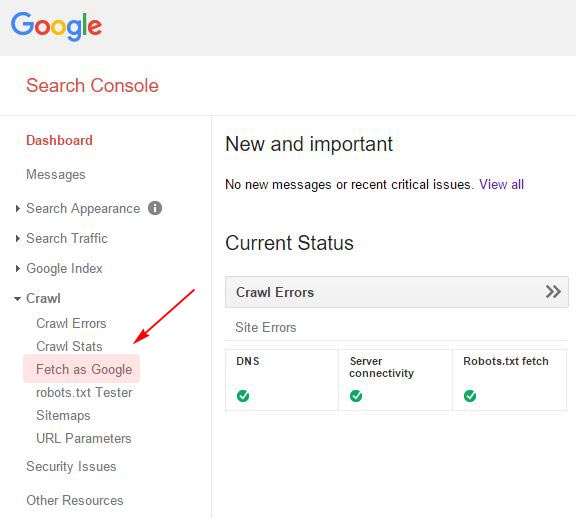
Why use fetch as a google tool?
“If you build it, they will come.” That line no longer works for online sites or blogs, especially if your site or blog is dependent on regular traffic. You need traffic and the main source is search engines.
Google is the search engine that amounts to 70% of search engine traffic. Now your site needs to be indexed on the google search engine to receive a decent amount of traffic.
You have sweated blood to create this site with a cool design and amazing content, but how would you feel if no one is able to find it. I know how it feels and has gone through this that’s why I have written this post to make things a bit easier for you.
One of the best ways to optimize your site for google’s tool search engine indexing and ranking is to use google tool webmaster tools, now known as search console. In the Search Console you have an option fetch as google tool, this enables you to test if the google search engine can successfully crawl your site URL. This is useful for identifying any issues with crawling your site URL and then resolving the issues.
One more important reason for using fetch as a google tool is if you are syndicating your blog content to blog syndication sites, like Inbound.org, Medium, LinkedIn, etc. I wanted to promote my blog so I also syndicated my content to some content aggregator sites.
I soon noticed a drop in the SEO ranking on the original article which was posted on my blog. Prior to the syndication of the article, the article had a ranking of 21 for a particular keyword.
After syndicating the content, the article was not even ranked in the top 120 for the same keyword. Google tool saw the syndicated version as the original article and the one on my blog as a copy. This penalized our SEO rankings for the original article.
I stopped syndicating any other content till I found the reason for this. I searched online and came to know of few other bloggers who have faced similar SEO issues after syndicating their blog content and how they resolved the issue.
Yes, you’re dead right, it fetches as a google tool in the search console. As soon as you publish your blog post, the next thing to do is to submit this blog post URL to google tool using the fetch as google tool. This way Google knows that your blog post is the original source of content and your article will not be penalized for SEO.
After this, you can syndicate your blog post to other content aggregator websites and you will no longer face any SEO ranking issues.
How to use fetch as google tool?
I’ll walk you through the whole process step by step of how to use the fetch as Google tool.
- Login to your search console account. In the left menu, you will see a heading Crawl, under that you will find fetch as google tool, click the link. (Refer the below screenshot)
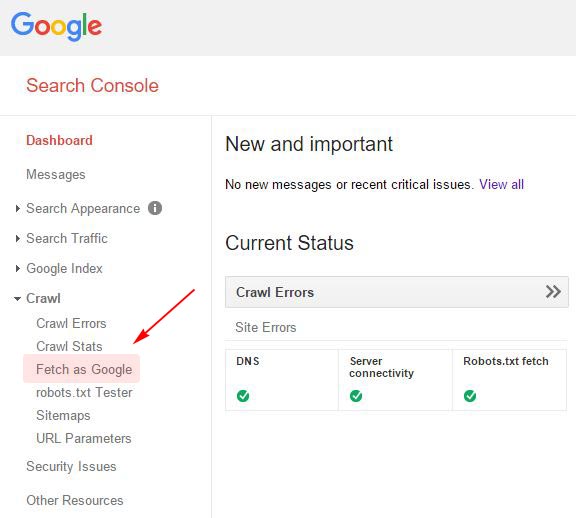
- Once you are on the fetch as google tool page, you need to paste your page URL in the area provided (without the domain name which is already present). Refer highlighted in the below screenshot.

- The newly fetched page will show in the list as below. Click on “Submit to index”. This will open a pop-up window.

- In the pop-up window, select the option “Crawl only this URL” (this will index only this particular page) and click the Go button. This will close the pop-up and once again the list of URLs will be shown.

- Finally, to confirm that the page has been indexed by google tool, make sure that you see “Complete” under the status. The URL will be submitted to the index within a few minutes.

Resolve to fetch as google tool redirected status
When I first tried to use fetch as google tool for one of the URLs of my website, I got the status as “Redirected” that was marked as an error. Below is the screenshot of the error

If you click the “Redirected” link you will get information regarding the error. google tool considers that as a 301 redirect and shows the server response code.
Most likely you are getting the error because of one of the below two reasons, let’s find out:
-
- To fix the problem, add a single Forward Slash “/” at the end of your URL to close it, and the Google crawler will fetch as google tool your page properly. Ideally, a URL with or without a “/” should be treated as the same, but it’s best to close with forwarding Slash to avoid this issue altogether. Refer to the below image which shows the URL with “/”.

In some cases, this will resolve the issue and you will get a “Complete” status instead of “Redirected”. If you are still getting the “Redirected” status then, refer to the next point which should most likely resolve the issue.
- To fix the problem, add a single Forward Slash “/” at the end of your URL to close it, and the Google crawler will fetch as google tool your page properly. Ideally, a URL with or without a “/” should be treated as the same, but it’s best to close with forwarding Slash to avoid this issue altogether. Refer to the below image which shows the URL with “/”.
- The redirect status can show if you are not using the correct version of your domain name. First, check if you have verified the domain name with www or without www in the site setting. This should be the same domain that you have defined when you installed your WordPress Blog. If you have set your domain in WordPress as example dot com and in the Google search console you have set the preferred URL as www dot example dot com, then this could most likely be the reason for the error.
In this case, you need to sign in to your google tool Search Console account, click your site, then “Site Settings” at the top right. Now you have to select the example dot com without the www and you will need to verify the ownership of the domain. Once this is done, submit the URLs again and your issue should be resolved now and you will get a “Complete” status.
It is important to note that you can have the preferred domain as with the www or without www. You do not need to change the domain settings, as there is no difference from an SEO point of view if your domain is with www or without. The preference is totally yours.
Conclusion
In this post, I have listed the importance of using the fetch as google tool of the Google search console, how to use the tool, and fix any errors that you face while using this tool.
I hope you have found this post useful, please share your experience about the usage of this tool. I have spent hours writing this post, hence please spare a few seconds to share this post in your social network.



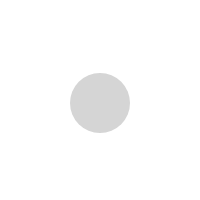
7 Comments
Stella
Stella Posted on: September 24, 2016 8:03 amAnother problem that I discovered is that I got this message for one of my clients when we switched to SSL. I had to go in and delete the property in Search Console and add it back using the https:// in the domain name. Of course, I had to add all the URL back.
Manish Raaval
Manish Raaval Posted on: September 25, 2016 6:49 pmHi there, Thank you for the comment and for sharing your experience while switching to SSL. Hope to hear more from you. Best Manish Raaval
Anson Lobo
Anson Lobo Posted on: November 14, 2017 12:52 pmHi Manish, thanks for this, it helped!
Neeraj Sinha
Neeraj Sinha Posted on: April 4, 2018 8:41 amAwesome brother. I was facing this issue for so long and today I could understand the catch in this. It was a very simple to understand article. Thanks :)
Zonapoint
Zonapoint Posted on: May 11, 2018 12:02 amThanks so much for this article, the first tip help me solve the issue.
Tracy Morgan
Tracy Morgan Posted on: July 30, 2018 10:14 amThank you so much for this! I have been scratching my head as to why my post was being redirected when it was exactly the same. Only it wasn't identical - the / was missing. Added that in and my post successfully came back as "complete".
Alok Patel
Alok Patel Posted on: October 1, 2018 12:03 pmi got new issues with search console my status not showing complete. it showing partial. what it means